Region
Filer
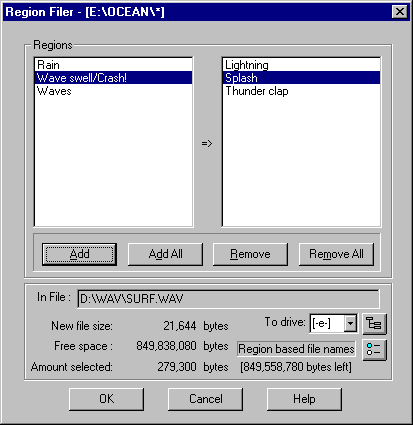
What is Region Filer?
Region Filer will create new sound files from the regions inside a SAW EDL file.
How does it work?
The left hand list box will contain all the names of the
regions in the current EDL file if the Investigator can locate the sound file
that the region is associated with. The right hand list box is for selected
regions. To move a region between lists you may double click on any region name
or press the Add, Add All, Remove or Remove All buttons.
Note: If SAW EDL Investigator cannot find a sound file associated with a
region, then that region will not be listed in Region Filer
As you click on any of the region names, the file size of the new sound
file will be displayed. As regions are added or removed from the selected list,
the amount of space that the new sound files will require will be updated, as
well as the amount of space left on the selected drive after the sound files
are created.
The user may select which drive to save the new sound files on by choosing a
drive from the To drive combo box. As a new drive is selected, the free
space on that drive will be displayed, as well as the amount left on the drive
after the new sound files are created. To select or create a directory to save
the new files in, press the Directory Chooser button. The selected directory to
save the new sound files in will be displayed in the title bar of the Region
Filer dialog box. The target directory will be remembered for future sessions.
If there is not enough room on the selected drive to create all the new sound
files - the Region Filer’s OK button will be grayed out - either remove some
regions from the selected list or choose another drive.
If there are no regions - the OK button will be grayed out.
The Region Filer will name the new sound files it creates in one of two methods which is user selectable by pressing the Region Filer Preferences button.
Method 1
Region based file names
This method will create new sound file names which are a
derivative of the SAW region name. Because there is a difference between the
way SAW lets you name regions and the way Windows 3.11 names files, Region
Filer has to sometimes adjust the region name to create a valid Windows 3.11
file name. This is how it does it:
First Region Filer checks to see if there are any disallowed characters in the
region name. If there are they are dropped from the new file name. So if you
have a region named “Cats * Dogs” in sound file ANIMALS.WAV, Region Filer will
create a sound file named CATSDOGS.WAV. If Region Filer finds a region name
that only consists of disallowed characters - it will create a special case
file name: __RF####.EXT where #### is a numeric value starting at 1 and EXT is
the same extension as the source sound file. So if you have a region named “**”
in sound file COWS.WAV, then it will create a new sound file named
__RF0001.WAV. If Region Filer finds that more than one sound file will be named
the same, it will adjust the names as follows:
REGION#001 in sound file SHEEP.SND
REGION#002 in sound file OWLS.SND
This would create a conflict because Region Filer has to
truncate the regions down to 8 characters plus an extension, so the regions
would both create sound files named REGION#0.SND. Of course this conflict would
also happen if there are two or more regions with the same name. Fortunately
Region Filer deals with this problem as follows:
Region Filer first creates all the new sound file names. It then checks for any
duplicates. If it does find a duplicate it checks the length of the file name.
If the file name is already 8.3 then it loses 2 characters in front of the
extension and replaces them with 2 digits. So the files named REGION#0.SND
above, would be renamed REGION01.SND and REGION02.SND, etc. If Region Filer
finds there is enough room to add the digits onto the file name it does… so if
there were two file names WOOF.WAV (due to two regions named WOOF or one named
“WOOF *” and another named “WOOF”) then it will change the first instance of it
to WOOF01.WAV. Of course if there are two regions with the same name, but they
are in different types of sound files (WAV vs. SND) then no conflict would
occur.
Method 2
Prefix based file names
This method will create new sound files which are based
on a user defined prefix. The prefix is not mandatory and can be a maximum of 4
characters.
The new sound files will named based on the user entered prefix as follows:
XXXX####.EXT
where XXXX is the prefix, #### is an increasing numeric value starting with 1
and EXT is the same extension as the source sound file. So if the user enters
“ABC” as their prefix, then the new sound files are named ABC0001.ext,
ABC0002.ext, ABC0003.ext, … etc. - where ext is the same extension as the
source file that the region belongs to (either WAV or SND). If no prefix is
entered, the new sound files are named 0001.ext, 0002.ext, 0003.ext, … etc.
The Region Filer Preferences
This lets the user choose which method Region Filer uses
to name the new sound files.
Region Filer can create a description file for you which contains a list of all
the region names and the names of the sound files it creates. For example:
Region: Elephant trumpet saved in file: E:\SOUNDS\ELEPHANT.WAV
If you are using method 1, the description file will be named RFLR.TXT. If you
are using method 2, the description file will be named XXXXRFLR.TXT where XXXX
is the prefix.
If you select the prefix method, then Region Filer can also create a batch file
to rename the sound files. This gives you the opportunity to edit the batch
file before renaming the new sound files. The batch file will be named
XXXXRFLR.BAT, where XXXX is the prefix. If there is no prefix this will be
named RFLR.BAT
These setting will be saved until you change them again.
Return to top - Home
Please note: SAW EDL Investigator is a continuously growing program, so these
features & their methods of implementation are subject to minor changes
& enhancements.