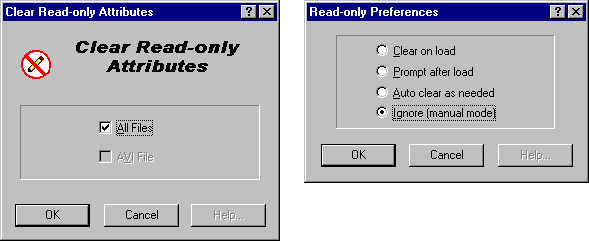Clear Read-only Attributes
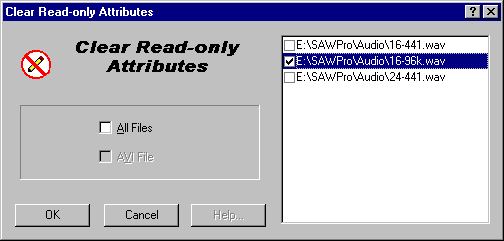
What is Clear Read-only Attributes?
Clear Read-only Attributes clears any Read-only flags for files associated with the currently loaded EDL. This is normally required after files are copied from a CDROM.
Four modes of operation:
Clear Read-only Attributes has four methods of
operation - selectable in the Read-only Preferences found in the File
menu.
The choices are:
Clear on load
As an EDL file is opened or reloaded in EDL Investigator, if any of the
files associated with the EDL are set to Read-only, then EDL
Investigator will automatically clear these attributes without notifying the
user.
Prompt after load
After an EDL file is opened or reloaded in EDL Investigator, if any of the
files associated with the EDL are set to Read-only, then EDL
Investigator will display the Clear Read-only Attributes dialog.
Auto clear as needed
When an EDL file is opened or reloaded, no action is taken regarding any Read-only
file attributes, but if the user performs any of the EDL Investigator functions
which require write access to any of the current EDL files, then the Read-only
attribute will automatically be changed for those files, allowing the EDL
Investigator function to proceed.
Ignore (manual mode)
When an EDL file is opened or reloaded, no action is taken regarding any Read-only
file attributes. If the user wishes to clear any of the current EDL's Read-only
attributes, then they may manually run the Clear Read-only Attributes
function. This is the default mode of operation.
The mode you select will be saved for future EDL Investigator sessions.
The Clear Read-only Attributes
Dialog:
When the Clear Read-only Attributes dialog is
displayed, it will default to selecting to clear the Read-only
attributes on all the files associated with the current EDL. The AVI file
however is considered separate - and the AVI File check box will be
greyed out if there is no AVI file associated with the current EDL, or the AVI
file in the current EDL does not have it's Read-only attribute set.
You may select which files in the current EDL to perform this function on by
unchecking the All Files box. When the All Files box is
unchecked, the dialog will expand to display a list box, which contains only
those files in the current EDL, which have their Read-only attributes
set. The user may select which files to perform the operation on by checking
the box next to the file names.
If none of the files in the current EDL have their Read-only attributes
set, then a message will be displayed stating that there are no files to
process and the All Files and AVI File check boxes will not be
displayed. The OK button will also be grayed out.
If none of the files associated with the current EDL have their Read-only
attributes set, but the AVI file does, then the All Files check box will
be grayed out.
If there are no files checked to process, then the OK button will be grayed
out.
Return to top - Home
Please note: SAW EDL Investigator is a continuously growing program, so these
features & their methods of implementation are subject to minor changes
& enhancements.