Session Mover
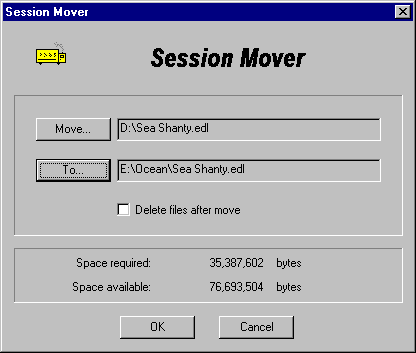
What is Session Mover?
Session Mover will move or copy all the files associated with an EDL to a new drive or directory and adjust the paths in the session to point to the new location.
How does it work?
Press the Move... button to select the EDL file
you'd like to move - Session Mover will immediately analyze the EDL file to
compute the space that will be required on the destination drive, press the To...
button to select a drive or directory you would like to move or copy the
session to - Session Mover will check the amount of disk space available on the
destination drive. If you would like to delete the source files after they have
been moved, check the Delete files after move check box. If Delete
files after move is checked, the moving van icon will flash red.
If there is insufficient space on the destination drive, the OK button
will be disabled.
Session Mover will open the source EDL file and read the sound files' locations
and copy them to their new location. Once each file has been successfully
copied, if Delete files after move is checked, then Session Mover will
delete the source file from the hard drive. Session Mover will then copy all
non audio files that belong to the session (EDL, ED0-ED9, fx files) to the new
location. Once more, after each file has been successfully copied, if Delete
files after move is checked, then Session Mover will delete the source file
from the hard drive. Lastly, Session Mover changes the paths to the sound files
in the EDL and ED# files to point to the new sound files' location.
If Session Mover finds that there are two or more sound files in the EDL with
the same file name (it is possible to have two or more sound files named the
same in different directories), then it will append numbers to the sound files'
names to avoid trying to overwrite a sound file on the destination drive. For
example if the EDL file contains two sound files named:
D:\Audio files\Sheep\Bleating.wav & D:\Audio files\Animals\Bleating.wav
Then Session Mover would create sound files named:
C:\Session Mover\Bleating.wav &
C:\Session Mover\Bleating 001.wav (SAW32/SAWPlus32)
or
C:\Session Mover\Bleating.wav & C:\Session Mover\BLEAT001.WAV (SAW/SAWPlus)
and update the moved/copied EDL to point to the correct sound files.
If you select to move an EDL which is on a CD-ROM, and the sound files can't be located in the path specified in the EDL. Session Mover will then look for those sound files in the same folder as the EDL file. This will allow you to move a session from a CD-ROM where the EDL and all the sound files are in the same folder on the CD-ROM.
Return to top - Home
Please note: SAW EDL Investigator is a continuously growing program, so
these features & their methods of implementation are subject to minor
changes & enhancements.