Import Sound Forge® Regions and/or Markers
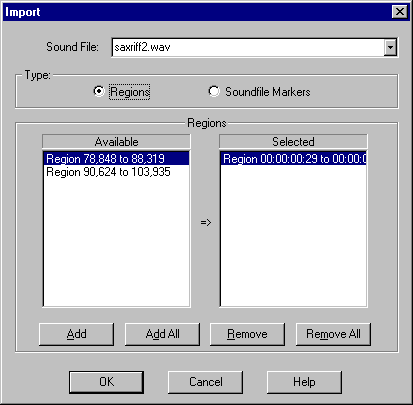
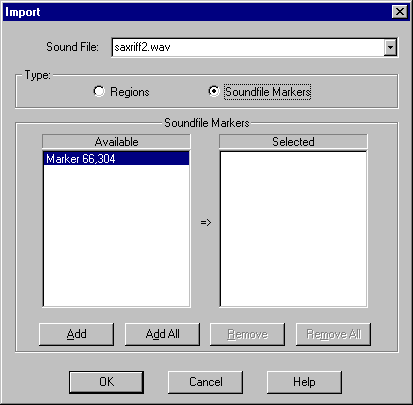
What is Import?
Import will import selected regions and/or markers from Sound Forge®* into the current EDL file.
How does it work?
The Sound File list will contain all the sound
files in the current EDL. Note: If SAW EDL Investigator cannot find a sound
file, then that file will not be listed in the Sound File list.
Sound Forge® gives you the option of saving it's regions and
markers information either inside the sound file (wav) or in a separate SFL
file.
Import will first look in the sound file for the regions and markers
information, if it doesn't find any data, then it will look for an SFL file. If
there is no Sound Forge® data in the sound file and no SFL file
exists, then Import will display an information box across the dialog to
inform you that no data was found for the selected sound file.
If Import finds any Sound Forge® data, the left-hand list box
will contain all the names of the regions or markers in the currently selected
sound file. The right hand list box is for selected regions or markers. To move
a region or marker between lists you may double click on any region or marker
name or press the Add, Add All, Remove or Remove All buttons.
The List box will list either regions or markers. You may select which are
displayed by pressing the Type radio buttons. If you select Regions,
then the list boxes displayed will only list any Sound Forge®
regions in the currently selected sound file. You may then select those Sound
Forge® regions you would like to import into the current SAW EDL. If
you select Soundfile Markers, then the list boxes will only list any Sound
Forge® markers in the currently selected sound file. You may then
select those Sound Forge® markers you would like to import into the
current SAW EDL. You may switch back and forth between Regions and Soundfile
Markers, and Import will remember your selected regions and markers.
If there are no regions or markers selected, then the OK button will be grayed
out.
After selecting any regions or markers, press the OK button to import the
selected regions and markers into the current SAW EDL.
Import will not create an EDL with more Regions or Soundfile Markers
than the current EDL type allows. See your SAW manual for the maximum number of
SAW Regions and Soundfile Markers in a session.
A backup will be made of the current EDL file in the same directory as the
current EDL before any regions or markers are imported. This backup EDL will be
named the same as the current EDL but will have the extension “.~SI”. So if
your EDL file is named H:\SAWEDL\MUSIC.EDL the backup will be named
H:\SAWEDL\MUSIC.~SI
Return to top - Home
Please note: SAW EDL Investigator is a continuously growing program, so these
features & their methods of implementation are subject to minor changes
& enhancements.
* Sound Forge®
is a trademark
or registered trademark of Sony Pictures Digital Inc. or its affiliates in the
United States and other countries.